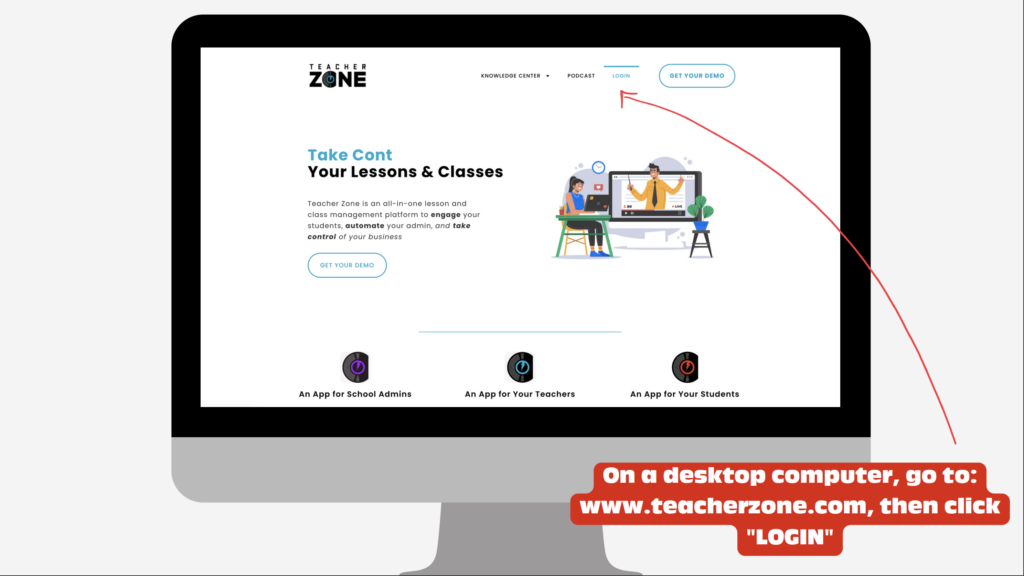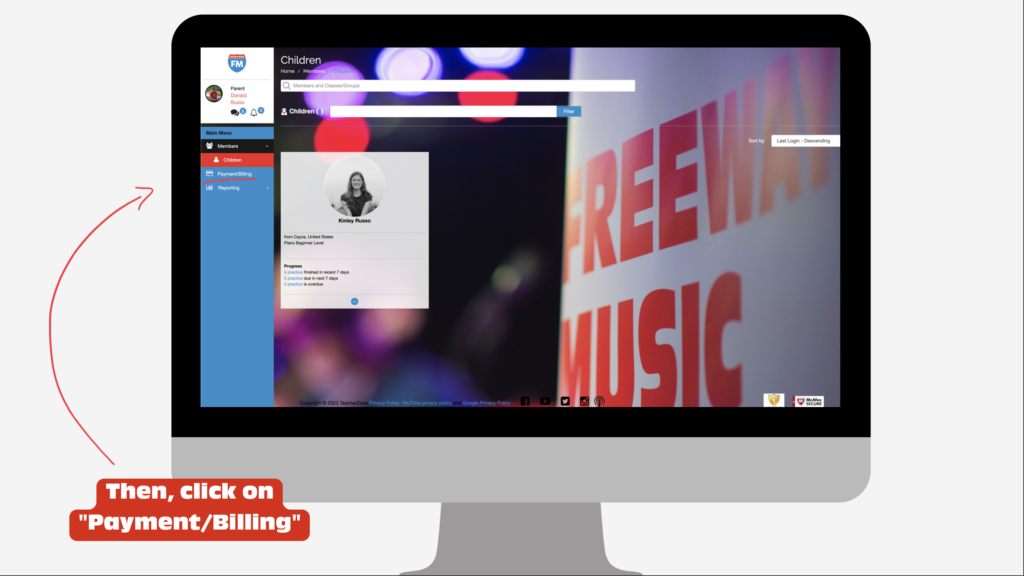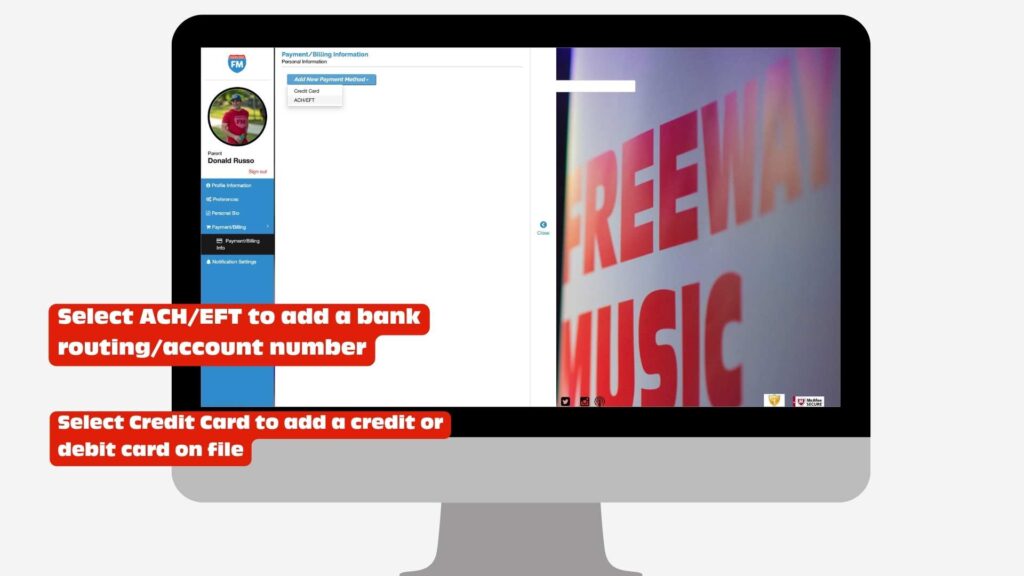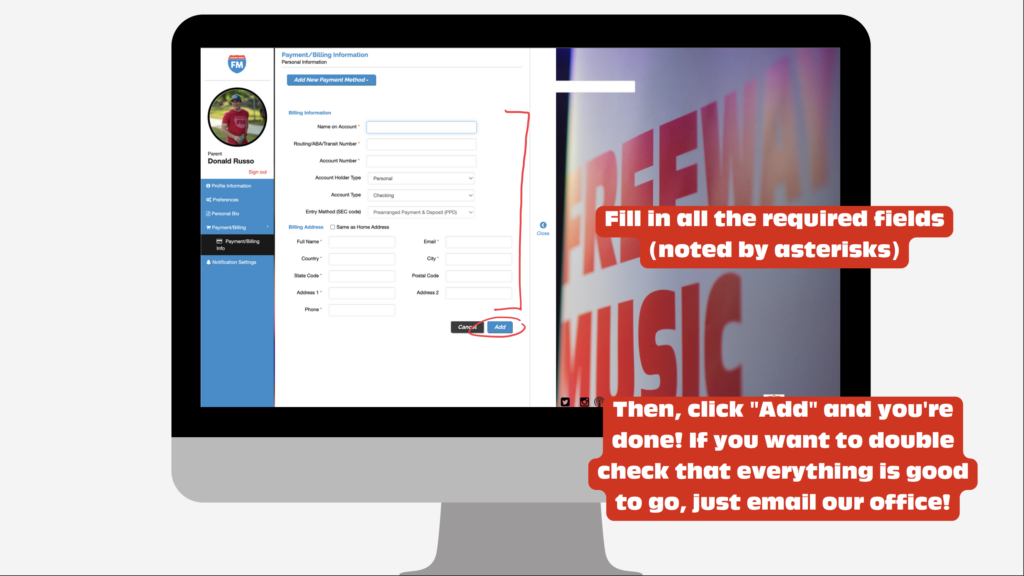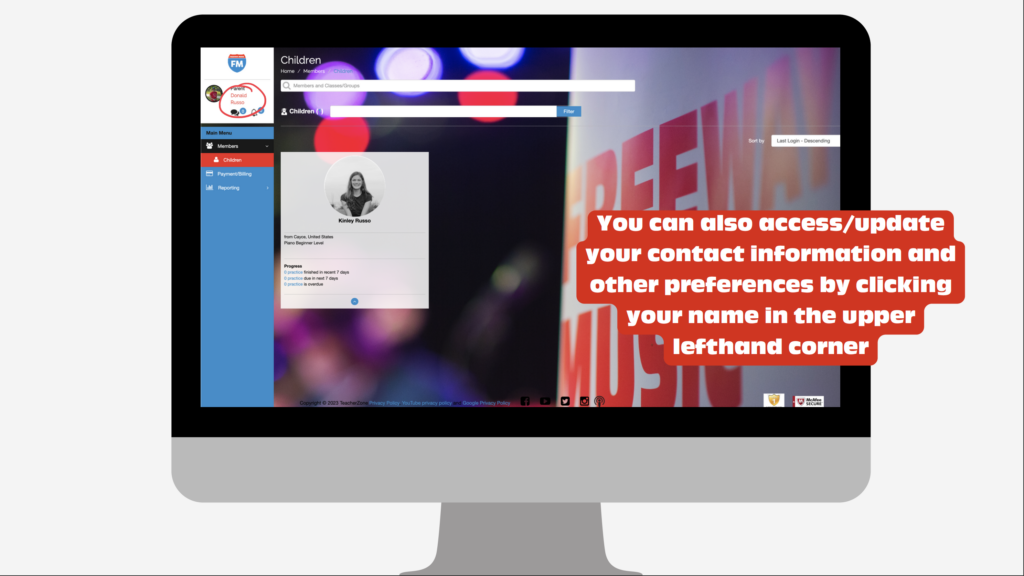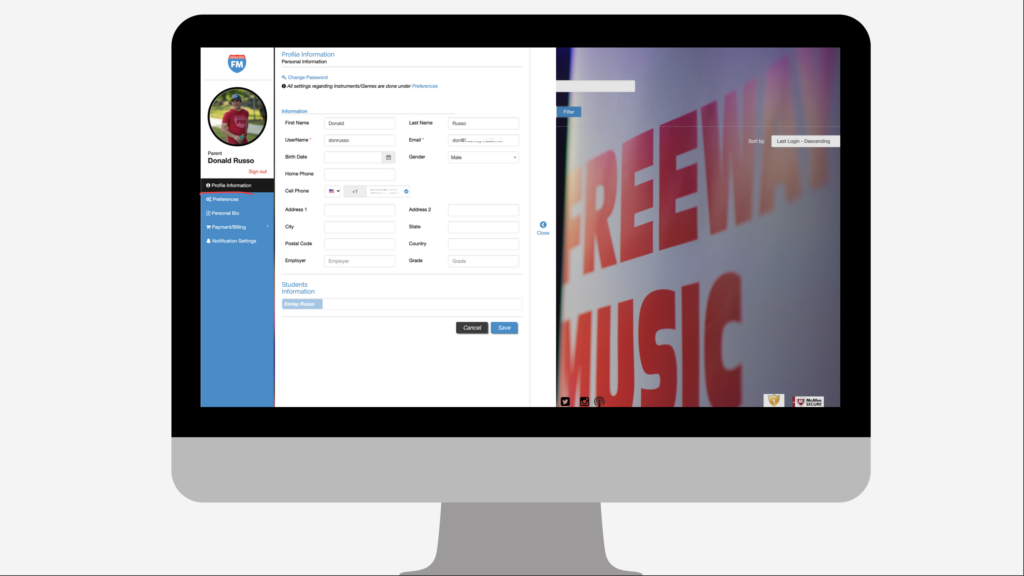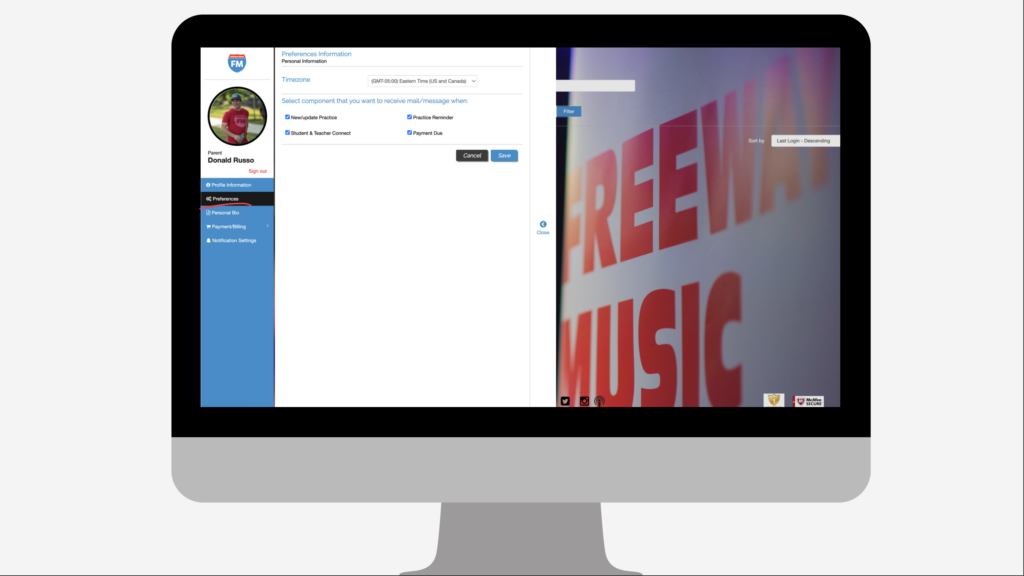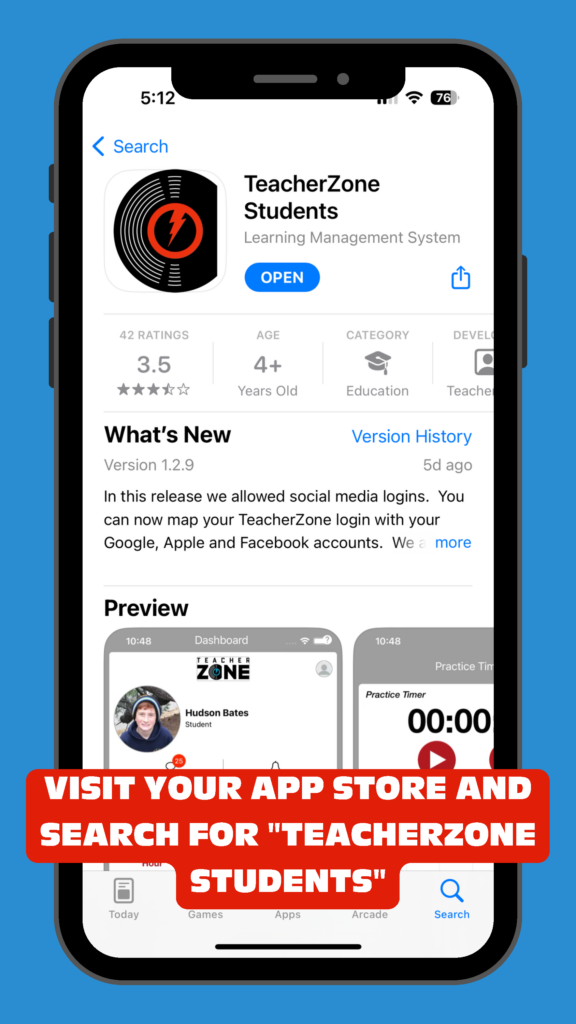Update Your Payment Method On File
To add a preferred payment method to your account with Freeway Music, log in on the web to TeacherZone using the (parent profile, if applicable) username and password you created at registration or download the free TeacherZone parent/student app and do so from there. We have included detailed instructions for both methods below.
We recommend using the app (see links below) when using a mobile device.
If you don’t recall your password you can enter your username here, and go through a password reset. We often set up accounts with the initial password ‘password’. You could try that first if you’d like, and change the password once you’re logged in, or go ahead and reset it via the link above.
If you log in on a desktop browser, use the following steps:
1. Go to, “https://app.teacherzone.com/“
2. Log in using your parent username and password
(if you are an adult student with no parent profile, you can log in with that information)
3. Click “Payment/Billing Info” in the menu on the left-hand side of the screen
4. Select the “Add New Payment Method” Dropdown
5. If adding a credit/debit card > click “Credit Card”.
If adding a bank routing/acct number > click “ACH/EFT”
6. Fill in all fields and click “Add”
* You can also update your contact and profile information on the desktop/web browser version
If you log in on the TeacherZone app, use the following steps:
1. Choose either the Apple or Android App Store link based on your preference:
2. Log in to the app using your parent username and password
3. Click the small profile icon in the upper right-hand corner
4. Make sure your parent profile has a checkmark next to it (if applicable)
5. Click “Payment/Billing/Store
6. If adding a credit/debit card > click “Add new payment method”.
If adding a bank routing/acct number > click “Add new payment ACH/EFT”
7. Fill in all fields and click “Save” at the bottom